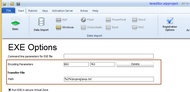All-In-One Protector 6
There are different options you can use, depending how your application is structured.
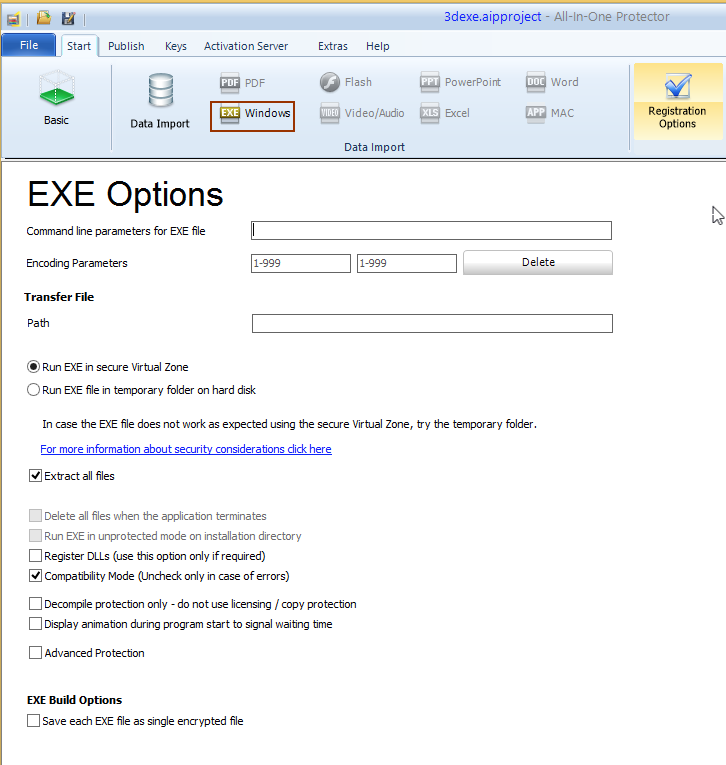
Command Line Parameter for EXE file
A hard coded command line can be passed to the EXE file. If you use the variable %path%, the path where the EXE file starts is inserted.
The command line can also include encoding parameters (see below).
Transfer file and Encoding Parameter
This feature should be used if the EXE runs only with the option: Run EXE file in temporary folder on the hard disk or if you want to add an additional layer of security.
Encoding Parameters
Select random 3 digit numbers. The numbers should be different per project
Path
Path and file name of the text file. Instead of hard coding a path use one of the following variables
%1% = user documents folder - e.g. c:\users\admin\documents
%2% = appdata roaming folder - e.g. c:\users\admin\AppData\Roaming
Runtime Options
•Details Run EXE on secure Virtual Zone
•Details Run EXE on temporary folder on hard disk
Additional Options
The options are available depending on the selected protection type (Virtual Zone / temporary folder).
Extract all files
All files are extracted to the Virtual Zone / temporary folder. After the file are extracted, the EXE file, which was marked as the start file, is started. If this option is not selected, only the start file is extracted.
Delete all files when EXE is terminated
After the file, which was marked as start file, is terminated, all files are deleted on the temporary folder. If the Virtual Zone is used, this is done automatically as the Virtual Zone is removed in the memory when the program terminates.
Run EXE unprotected on installation directory
This option extracts all files to the folder, from which the All-In-One Player was started. Then the file is unprotected.
One possibility for this option would be to protect an installer. The customer has to activate the software. Then the installer is extracted and starts. The files are unprotected after the installation.
Register DLLs
The Virtual Zone allows to register DLLs before the application starts. The registration is done in a virtual registry, which needs no administration rights. After the program terminates, the registry entries are removed.
This function does not work with all DLLs and should be used only, if DLLS have to be protected which have to be registered.
If the registration does not work, you have to remove the DLLs from the project and register + install it unprotected with an installer.
Compatibility Mode (Uncheck only in case of errors)
If the protected EXE file does not start, uncheck this option. In case the EXE file comes with a .config file, this option has to be checked.
Example: Myapp.exe and Myapp.exe.config
Decompile protection only - do not use licensing / copy protection
In case a single EXE file should only be protected against decompilation and no licensing should be used or the licensing is done by Licence Protector (www.Licence-Protector.com), then use this option. All licensing settings are ignored and no license file (.lic) is created.
Display animation during program start to signal waiting time
As the loading of a huge project can take a little bit longer, the display of an animation with text indicates the user, that the application will start soon.
Advanced Protection
This option checks, if the All-In-One Player file was modified (e.g. a hacker patched the file). In this case the protected application will not be started.
EXE Build Options
Save each EXE file as single encrypted file
Use this option only if you have multiple EXE files in the project but no additional files like DLLS, images etc. Each EXE file will use the same license file.