
Discstarter |

|

|

|

|
||
Discstarter |

|

|

|

|

|
|
|
||
The application can be downloaded at http://www.mirabyte.com. The test was done with version 6.1.2 (this version or higher version number is required for All-In-One Protector)
Discstarter lets you create menus easily because it uses HTML pages as a menu. You can use any application which can create html pages - e.g. MS-Word, Web Page Editor (e.g. mirabyte Web Architect) or even Excel. Save the document as a HTM or HTML file.
Copy all files you want to publish (the content of the folder Publish CD) to a new folder where you create the menu.
Use an application like MS-Word or Web Page Editor to generate the HTML menu.
Instead of making a link to the original file extension - e.g PDF - make a hyperlink link to the All-In-One Protector file extension .MMF or .MPVIDEO.
In case you have a single MMF file which holds multiple other files like SWF or PDF and you directly want to start a file, you need to start the All-In-One Player with command line parameters.
As a normal hyperlink does not support such a parameter, Discstarter has a special option to use the command line in the target attribute of a hyperlink.
HTML code for the hyperlink:
<a href="mycourse.exe" target="params: -load 'lesson1.swf' ">Load the flash file lesson1.swf in the default mmf file</a>
This command would start the (Player) mycourse.exe and loads the file lesson1.swf inside the default database mycourse.mmf .
To load a MMF file use
<a href="mycourse.exe" target="params: -f 'course2.mmf' ">Start the file course 2.mmf</a>
This command would start the (Player) mycourse.exe and opens the start file in the database course2.mmf.
![]() The file name must be included in ' (and not in ") as this is a special requirement from Discstarter.
The file name must be included in ' (and not in ") as this is a special requirement from Discstarter.
See chapter Start a specific file inside the database to get all details for this command.
Assign your htm file as start file of the menu.
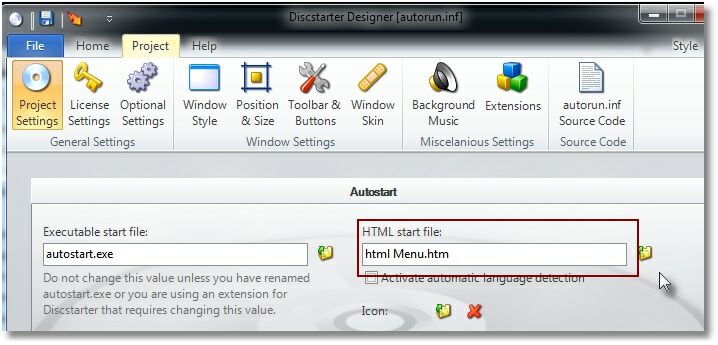
Add the file extensions to be excluded by Discstarter : mmf, mpvideo, bat . This setting will start the files without any dialog appearing.
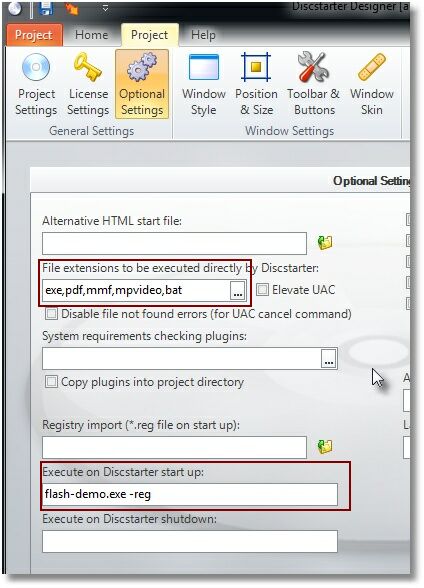
To automatically register the file extensions of All-In-One Protector on the end user PC, add in the line Execute on Discstarter start up: player.exe -reg where player.exe is the name of your All-In-One Player EXE file. Details for about this command.
Select TAB Home, then Publish CD Project. This creates the menu EXE. Copy the complete folder to the CD/DVD. For a download version see instruction below.
![]() If you make any changes in the All-In-One Protector project or if you do any tests, you have to copy the files from the folder \Publish CD again (Step 1)
If you make any changes in the All-In-One Protector project or if you do any tests, you have to copy the files from the folder \Publish CD again (Step 1)
List of all start options for the player
To install a download or a CD version to the hard disk including adding a desktop icon or program manager group entry, use the Installation Manager.
In case you want to deliver one EXE file as a download version see chapter: How to create a download version in EXE format?
Otherwise just ZIP all files.
![]() Also see: How can I share my files using a download link?
Also see: How can I share my files using a download link?
See also
Start a specific file inside the database
Split project into several databases
All command line options