Navigation: Part II - Enhanced Features > Integration in Online Shops > Element5/ShareIt >
Upload Serial Numbers



|
Navigation: Part II - Enhanced Features > Integration in Online Shops > Element5/ShareIt > Upload Serial Numbers |
  
|
Start the Element5 / Share-it! Control Panel.
Select Key List, and then Create new list.
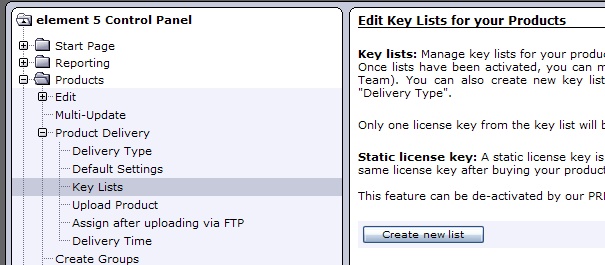
Now open the key list with Serial Numbers you created - see build a key list with Serial Numbers and copy all keys into the clipboard (CTRL+C). Go back to the control panel, type in a name for the key list and paste the clipboard (CTRL+V) with your Serial Number Keys.
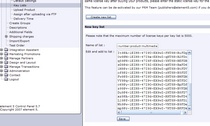 |
| Copy key list from clipboard |
The last step is to assign the key list to a product.
Select Product Delivery, Delivery Type. On the right side, select your product and press - Show data.
Press the button Add and select element5 delivers: License Key. Select your key list from Uploaded Key list and check Should a license key be sent to the customer for each license ordered?
