Navigation: Part I - Learning the Basics > Getting started > Screen - Save >
Create ZIP file / Save



|
Navigation: Part I - Learning the Basics > Getting started > Screen - Save > Create ZIP file / Save |
  
|
After all necessary settings have been made, the files to deploy included in the encrypted data file can be created. Press the button: Distribute / Save as ZIP. Depending of the size of the imported files this can take seconds to minutes. As a result, all files are packed into one single ZIP file.
If you want to provide the files via CD, press Save for CD.
A new folder ...\projectname\Deploy with all necessary files is generated. For details see chapter The Basics about Distributing a file.
As the files are ZIP, you can not test it. If you need a test, select Save for CD first.
You can add an installer which allows installing the files from CD to the hard disk drive.
Note
| • | To save a file just press Distribute / Save as ZIP. Make sure that no file you want to import is opened by another application. |
| • | If you added or modified files within the Screen Import, all files will be imported and encrypted again, which can take some times. Changing all other settings will just update this information, which is quite fast. |
| • | You have to import at least one swf, flv or exe file and mark it as a start file before you can save the project. |
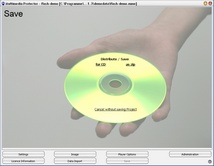 |
| Screen - Save |
See also
Create files for CD
Adding an installer