
Activation Server 6
After a successful installation, the login screen should appear. In case of errors see troubleshooting.
Depending on your installation you can start the Administration Interface either
•Click on the icon  on the desktop or in the program manager group
on the desktop or in the program manager group
•http://localhost/lpweb/login.aspx (only on local machine) or
•https://yourservername/lpweb/login.aspx
To access the Administration Interface, you have to provide username / password. Depending on the user rights, not all options could be available.
The default username is admin and there is no password (leave password field empty).
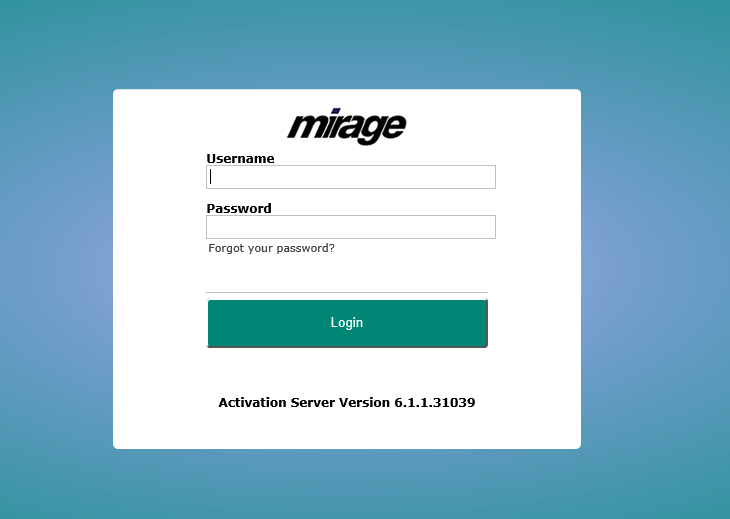
If you forgot your password, your can request it by e-mail. Select Forgot your Password?
In case Two-Factor Authentication is enabled, additional steps are required to login.
You have to specify a new password after the first login. Also specify your e-mail address (required if password is lost) and more settings like language or date format.
Press Save after you have filled out the form
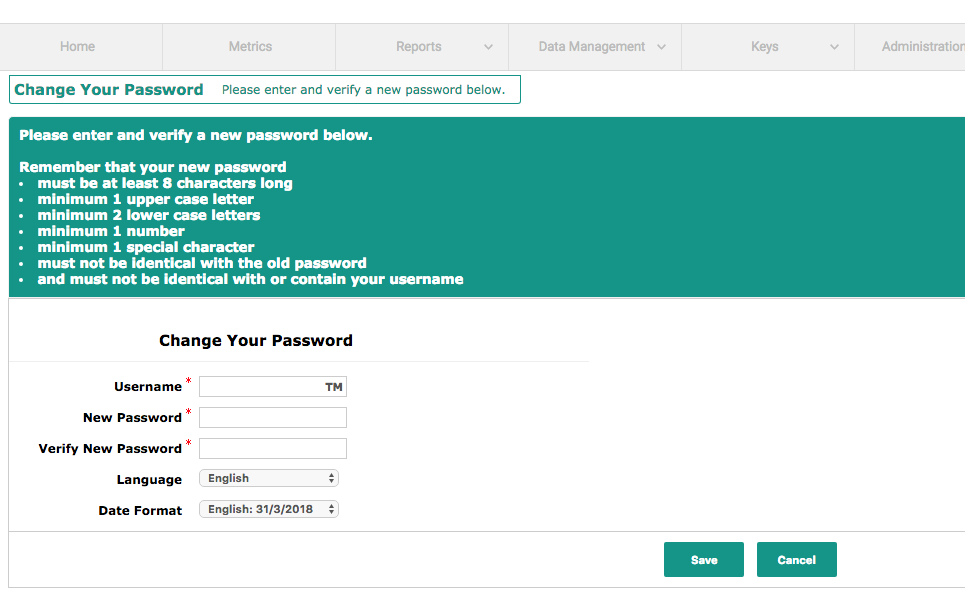
For security reasons, the password needs to be complex (see explanation above)
.

Special characters are the following characters. You have to use at least one
! @ # $ % ^ & * ( ) _ + - = [ ] { } | '
Hosting only
If an admin user logs in, he has to confirm the Master Subscription Agreement from time to time
First time login
If the admin user logs in the first time, he gets a list with users without an e-mail address. Click on Edit to add the e-mail address for the admin user.

Now all tests for the setup are done. A license file for a trial version was installed. If you bought the Activation Server 6, you have to activate your license
