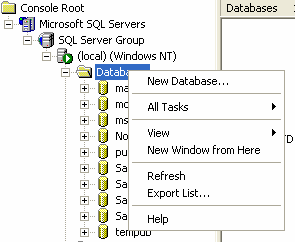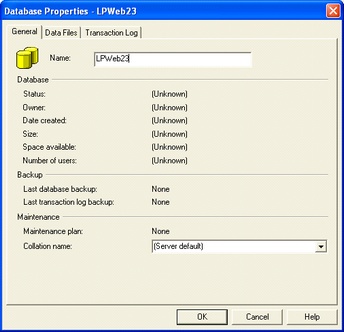Activation Server 6
Note that this tool only is available if you have SQL Server installed. If you use MSDE there is no Enterprise Manager. In that case you have to use OSQL command line utility.
Step 1: Open Enterprise Manager
Step 2: Expand the tree on the left side:
Console Root [ Microsoft SQL Servers [ SQL Server Group [ your Server [ Databases
Step 3: Right click on Databases and choose New Database
.Step 5: Double-Click on the newly created database. From menu above choose „Tools [ SQL Query Analyzer“
Step 6: Add the database in the web.config file
In the web.config file add the database name, user and password
<add name="AS3" connectionString="user id=sa;data source=MIRAGE-LPX350TU\SQLEXPRESS;persist security info=False;initial catalog=lpweb;password=x8736kie938" />
The next launch of Activation Server 6 will add the tables.
Continue with the customization of the config-files.
Note
If you do not want to use the user sa for this database then create a user who has full read and write access.