
Licence Protector 5
From version 4 onwards, older license files cannot be opened with the License Generator or DLL / COM exe of version 4. It also requires a new project template as the encryption keys (Read / Write Key) of the license file have to be in a new format.
To upgrade existing projects follow the steps listed below
Step 1 - Create new project template
You have to create a new project template. Load the old project template into the License Generator 5.1 and select File, Copy a Project
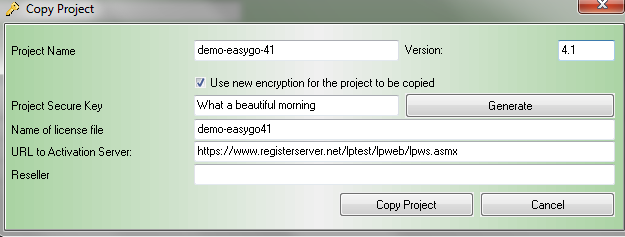
You have to change the project name.
If you want to use the same Serial Numbers like in the old project, then do not change the Project Secure Key. If you want to use new Serial Numbers, click on the Generate button.
Load the new project template into the License Generator and create a new license file.
Step 2 - Update Activation Server
If you use the Activation Server 6 then
•Change the default settings for the copy protection
•Either configure your hosting account or add the data of your own server
•Update the project on the Activation Server 6
•You can customize the project settings in more detail on the Activation Server 6 within the product configuration.
Activation Server 4.1 or newer has to be installed in case Unicode or license file upload / download is used. Hosting customers are automatically upgraded to this version.
Step 3 - Source Code Changes
You have to change in the Source Code:
•ProgID of the new DLL / COM exe
•Change the ReadKey in the command PrepareAndCheck, PrepareAdvanced, Prepare or PrepareForce. The new ReadKey can be found in the project template
•In case the command AddModule is used you have to add 3 new parameters
•If you are using the license transfer feature with own screens add LocksIsError to find out if the license file was restored after the transfer. Details see transfer a license using custom screens
Step 4 - Installer Package
Add the new DLL / COM exe and the new license file to your installer package.
Step 5 - Upgrade customer licenses
The simplest way to upgrade is to send out new Serial Numbers. If this is not possible because of complex license files with multiple modules or a large user base, there is an option to convert old license files.
To use this feature, you have to additionally (the regular 5.x DLL or COM exe is still required) install and register the special DLL LicProtector314.dll which can be found in the folder ...files for distribution\5.00\Convert v3 to v5. You also have to deliver a new version 5 license file
Use the API command TakeOverLicFile to convert the existing file. The complete file structure of the old file (including keys, system data etc.) is transferred to the new file. Even old Serial Numbers can be used after the conversion is done. Use the new file with the version 5 DLL / COM exe.
Step 6 - Considerations regarding existing activations
The Activation Server 6 service pack 1 (4.1) is mandatory. It ensures a complete backward compatibility.
•Licence Protector DLL / COM exe version 2.x and 3.x can communicate with Activation Server 6.1
•Licence Protector DLL / COM exe version 4 can transfer licenses or make regular online checks with keys / IDS of older versions (requires step 5)
•Licence Protector DLL / COM exe version 4 can download license files which have been uploaded with older version (requires step 5)
Step 7 - Automatic License Generator
The Automatic License Generator 5 is backward compatible regarding the key generation but not with license file generation
•Automatic License Generator 5 can generate keys which can be used in version 3.x
•Automatic License Generator 5 can generate license files which can only be opened by version 5
