
Licence Protector 5
If the option Tamper Detection is used and the customer restores a backup or tries to manipulate the license, the application will not start. There are several ways to reset the application
Sending an Reset Key
This is the recommended activation. Within the License Generator, select the TAB Keys, Tamper Detection.
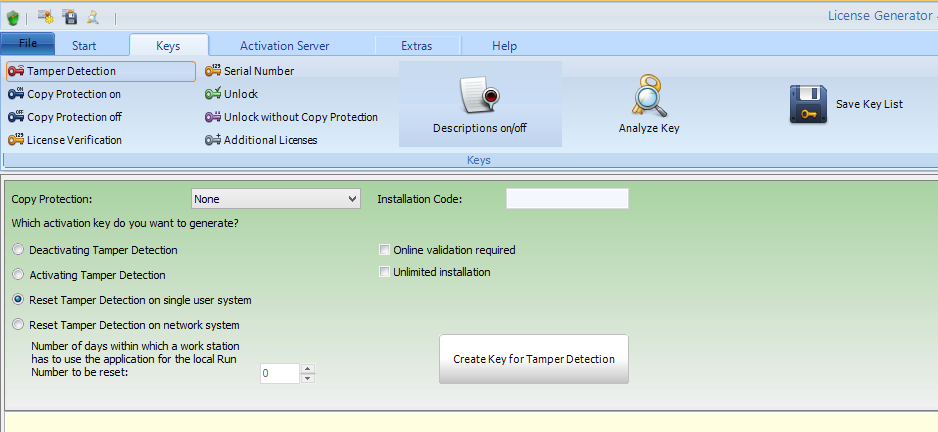
•Select Deactivating Tamper Detection if you want to disable Tamper Detection for a product was already installed on the end users computer
•Select Activating Tamper Detection if you want to activate Tamper Detection for a product was already installed on the end users computer
•Select either Resetting Tamper Detection on a single user or network system to just reset the lock. The user can then start the application again but Tamper Protection is still active

Use Online validation required to ensure, that the key cannot be used on multiple PCs
Uncheck Unlimited installation to ensure, that the key cannot be used twice on the same license file
Within a network, the key has to reset all Computers. Therefore a time frame has to by defined (Option: Number of days within which a work station has to use the application to reset tamper detection). Within that time frame each computer has to start the application to remove the lock. That means that during these days the Tamper Detection functionality is virtually deactivated.
You should select the value for number of days large enough to allow all computers to start the application within the time frame to reset the lock. Tell your customer to start the application on all computers.
Sending out a new license file
One method is to create a new license file. That license file will start with Run Number 0 and has no locally stored Run Number so the standard start-up functionality is used.
Using DLL commands
You can use DLL commands to rest the Run Number.
The command PrepareForce would allow to open a license file and ignore the error.
