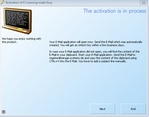Licence Protector 5
All screens which could appear during a product activation process are explained in detail in the chapter: Activation and License Screens with EasyGo.
Find below background information about e-mail and Online Activation.
E-mail Activation
Licence Protector 5 uses the command mailto: to open the default e-mail Client. This will mostly work, but there are 2 situations, when it fails:
•The user has no default e-mail client and uses a Browser based e-mail system. To cover this situation a screen is displayed explaining that the e-mail content including the e-mail address to send the e-mail is in the clipboard. The user could just open the e-mail client and paste the e-mail content.
•There is a text size limit for the command mailto: If the text would be truncated the users gets the following message within the e-mail client:
Due to technical reasons the e-mail content can not be inserted automatically. It is in the clipboard and you should insert it by pressing CTRL-V or right-click and select 'Insert'
Some e-mail Clients like Outlook or Live Mail support MAPI. There is no size limit for text. You can enable to use MAPI with the command: UseMapi. If MAPI is not available on the end user system, then callto: is used. There could be situations where using MAPI on a system without MAPI available results in an error. Therefore the default setting is UseMapi=false.
 It is recommended to use the command UseMap if e-mail activation is required.
It is recommended to use the command UseMap if e-mail activation is required.
All screens - Activation by e-mail
Online Activation
In case an internet connection is available, the online activation works in 99% because of comprehensive application logic of Licence Protector 5:
•An http or https command is used on port 80 to simulate a Browser. If the end user has a standard firewall or standard router it will always work. An internal ticket system ensures that despite the standard http command only the Licence Protector 5 can communicate with the Activation Server 6
•If a proxy server is configured in the Browser (only IE), then the Browser settings for the proxy server are retrieved. It is not used by default. The user has to enable the option to use the proxy server is used (configuration also possible with UseLocalIEProxy,UseLocalProxy)
•If a local software firewall like McAfee or Norton is used, it will pop-up. The user just has to confirm the access
•Only if an application firewall is used and port 80 is blocked (which is very seldom), then the online activation does not work. The user can change the port in the activation dialog
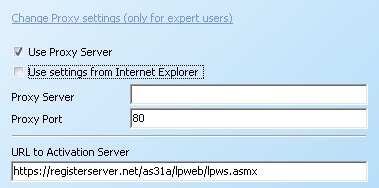
All screens - Online Activation