Upload license file
This option allows to upload a license file to the Activation Server 4.
For details how to upload and download license file see chapter: License File upload/download
To upload a license file, fill in the customer details. The following settings are important.
•Type in the customer name
•Copy Protection = none
•Set all modules to the values the customer has bought
•Define time limitations only if the full version should expire after x days or if a module should expire (example below - update
For the main module set
•Status of Activation to none

Save the license file on a temporary folder (this step is mandatory).
Select the TAB Activation Server and click on the Upload Server option.
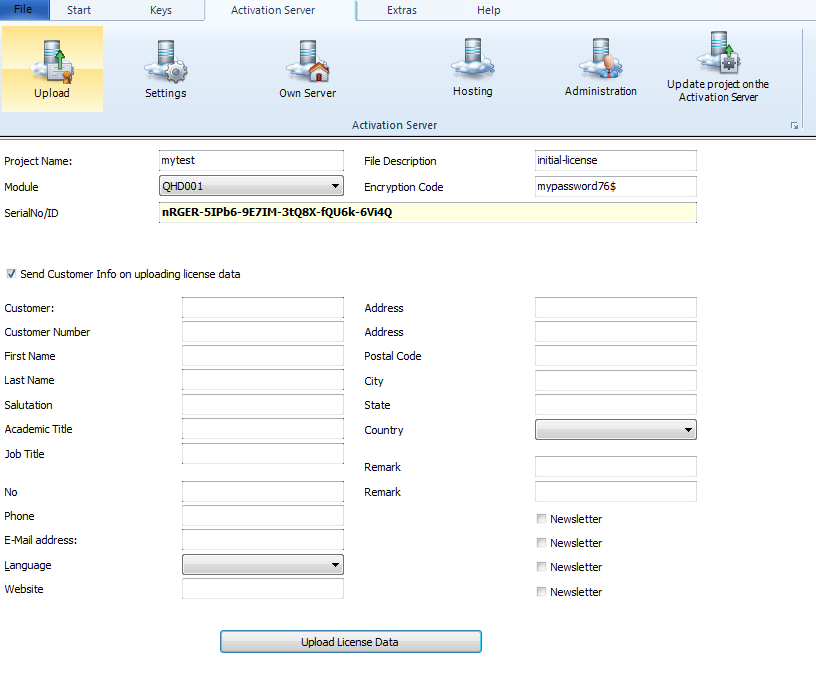
This opens a new window, where you can fill out additional license file details.
•The field Encryption Code is like a password. It ensure that nobody else with knowledge of your Activation Server 4 structure can download a file. We strongly recommend using it
•File description is the name of the license file on the Activation Server 4. If this file description is empty, the name is default.
•You have to use the module ID of the main module.
•The SerialNo/ID must just be a unique ID like order number, customer number or a Serial Number and is mandatory. A Serial Number just ensures, that the ID is unique but has no other purpose. It does not change the license file settings, e.g. modify number of network users. The users gets this ID to identify his license on the server
•The Send Customer Info creates a record in the customer table and assigns the address to this license
