Own Server - configuration
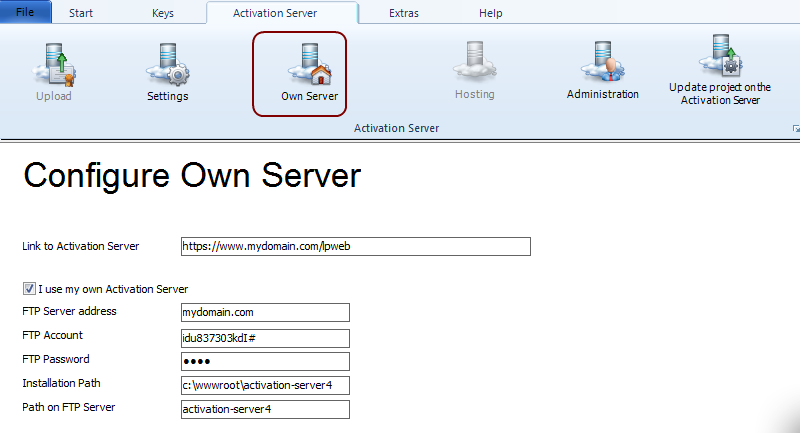
If you run the Activation Server 4 on your own computer, you can also use the automatic uploading of the configuration files . This requires a special configuration of the server. If the configuration is not possible, you can always manually upload the configuration files.
To use an own server check: I use my own server
Step 1 - Link to the administration interface of the Activation Server 4
Type in the link to open the Web Administration Interface
https://www.mydomain.com/lpweb
Step 2 - Configure the settings for the FTP access
For an automatic upload of your Licence Protector configuration files to the Activation Server 4 you have to provide an FTP access. Install an FTP-Server with access on FTP-port 21. Provide an FTP-account which has full read/write access to the Activation Server 4 installation including all subfolders (like ..\bin, \alg).
Now configure the FTP account in the Licence Protector Generator.
| • | FTP-Server address: name of the FTP Server like registerserver.net |
| • | FTP Account: FTP account user name |
| • | FTP Password: password - always use a password with this FTP account (anonymous login is not supported) |
| • | Installation path - path where the Activation Server 4 was installed |
| • | PATH on FTP Server - path to the Activation Server 4 server directory, relative to the home directory |
Example:
The installation path is on f:\wwwroot\activation-server4. The FTP user's home directory is f:\wwwroot .
The installation path would be f:\wwwroot\activation-server4. As the home directory of the FTP user is already f:\wwwroot, the relative path to specify would be: activation-server4.
Click here for system requirements of the Activation Server 4
