Create Serial Number using License Generator
The Serial Number can be generated for each order manually with the License Generator. This is the best option if only a few orders have to be handled and no Activation Server 4 is used.
Start the License Generator and load the demo-EasyGo.xml or your project template.
In the TAB Keys select Serial Number
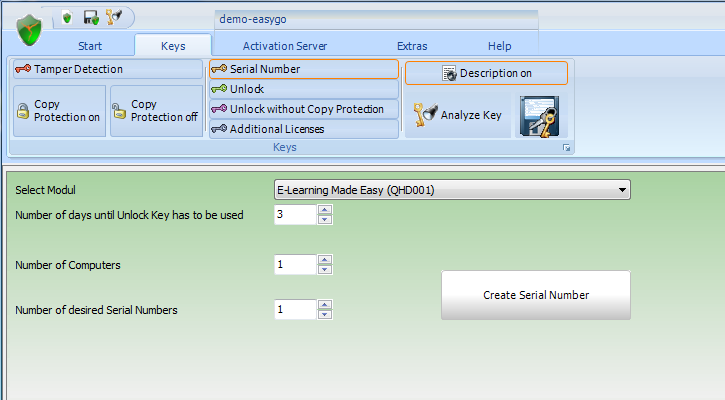
Select Module
Select the module, for which you want to create a Serial Number. By default, all modules will appear. A good idea is to define in the project template, which module is used as the main module. Then only this module will appear in the pick list. See Define module for Serial Number
Number of days until Unlock Key has to be used
If activation by e-mail, fax or phone is used, there is a time difference between applying the Serial Number key and sending the Unlock Key. To allow the customer to use your application after applying the Serial Number, add a few days (typically 2-5 days) which are included in the Serial Number. The value 0 means that the user cannot start the application before he types in the Unlock Key.
Instead of using number of days, you can also use an Expiry Date
If you deliver a time limited full version - see workflow options - then the text changes to: Number of days until full version expires
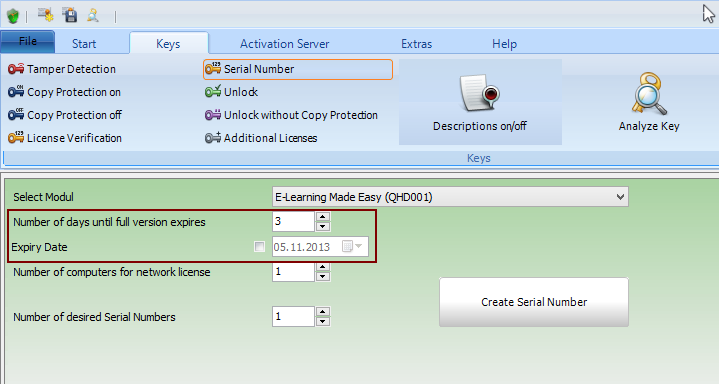
Example screenshot : After typing in the Serial Number the full version would expire in 365 days.
If you check: Expiry Date, then the full version would expire at this date. This is useful, if all customer versions should expire at a certain date.
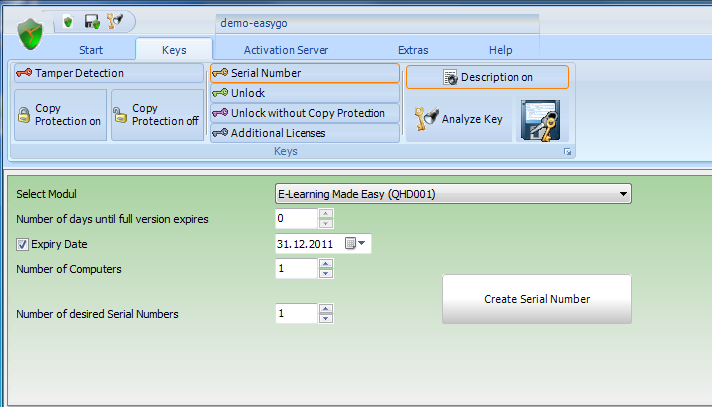
![]() If the user has an evaluation version installed and the evaluation version has not expired yet (e.g. expiry date is in 12 days), the Serial Number would overwrite this value with the value specified in the Serial Number.
If the user has an evaluation version installed and the evaluation version has not expired yet (e.g. expiry date is in 12 days), the Serial Number would overwrite this value with the value specified in the Serial Number.
Number of...
If a network license is used (more then 1 license per PC / user / concurrent user), the number of PCs / users / concurrent users can be coded in the Serial Number. If the user buys later more licenses, send him and Additional Key.
This value overwrites the existing value in the license file. If you have an evaluation version with 5 users and the Serial Number includes 1 user, this results in a license for one user after applying the Serial Number.
For a single user installation always set this value to 1.
You can change the value for a Yes/No module or also set a value for a counter module.
Number of desired Serial Numbers
Either generate one key per customer or generate a complete key list with hundreds of keys. For details see Create a Key List.
Create and Save Key
After pressing the button Create Serial Number, the key(s) including the extended description is/are copied into the text box. If only one key is generated, it is also copied into the clipboard.
The content of the text box can be saved to a file with the button Save generated keys to file.![]()
![]() If you send out a key by mail, turn on the option: Description. This will create additional text for each key to ensure, that the user types in the correct letter.
If you send out a key by mail, turn on the option: Description. This will create additional text for each key to ensure, that the user types in the correct letter.
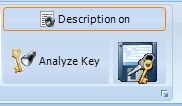
RCGEH-5EPc3-9E7IL-3tI8X-WQU5k-6v141
In block 3 at position 4 there is the capital letter I
In block 4 at position 3 there is the capital letter I
See also: How often an a key / ID be used?
![]() If you need more configuration options for a Serial Number, see Create Serial Number using Activation Keys
If you need more configuration options for a Serial Number, see Create Serial Number using Activation Keys
See also
Create Serial Number using Activation Keys
Other Activation Keys
