
Modify a Transaction |

|

|

|

|
||
Modify a Transaction |

|

|

|

|

|
|
|
||
To modify a Transaction click on Key / ID in the list view of Transactions.
This part of the screen includes information about the Transaction like product name, IP address or the name and E-mail address which was typed in during the product registration. This data cannot be changed because it is like a record in a book-keeping application.
This part of the screen includes information about the key / ID which can be changed.
Number, how often a Serial Number / ID or Activation Key was used. If a key was used multiple times on the same computer it counts as one. Only if the key is used on a different computer it counts as a new usage
Maximum Key / ID Usage
This defines how often a Serial Number / ID or Activation Key could be used. To allow one additional activation, just add 1 to the number displayed in Effective Key / ID Usage
This is the customer name which is assigned to the key. One single key can have different user/customer names for each Transaction (see above details for the Transaction) but only one address can be assigned to a key.
Click on the icon ![]() to search for a customer. It should open a new window. If it does not open, disable the pop-up blocker for this site.
to search for a customer. It should open a new window. If it does not open, disable the pop-up blocker for this site.
To search for a customer, type in the company or user name and click on ![]() . You can also add a new customer address by clicking on New Address.
. You can also add a new customer address by clicking on New Address.
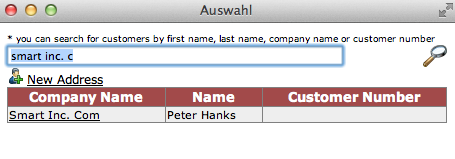
Click on the icon ![]() to search for a reseller. It should open a new window. If it does not open, disable the pop-up blocker for this site.
to search for a reseller. It should open a new window. If it does not open, disable the pop-up blocker for this site.
To search for a reseller, type in the company or user name and click on ![]() . You can also add a new reseller by clicking on New Address.
. You can also add a new reseller by clicking on New Address.
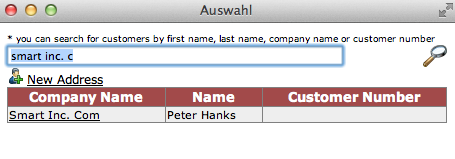
A text note can be added to each key. Keys which have a note, will appear in a key list with the icon ![]()
Locking a license blocks the product activation or key usage in case the key was not used.
To lock / revoke a license, which was already used, a regular online check is necessary.
Click on the Link ![]() Save to save the information.
Save to save the information.
Click on the Link ![]() Cancel to leave this screen without saving any data
Cancel to leave this screen without saving any data
Below this section, you find additional information about Installation Codes and Unlock Keys. This information is only available for a product activation (Serial Number / ID).
•The Installation Code which was used for copy protection is marked with an *
•Installation Codes (Hardware IDs) for this Transaction – all installation codes received from the user machine are listed here. The number of the installation codes depend on the version of 13:40.
•Unlock Key(s) sent to local PC – displays one or multiple keys which have been sent to the user machine. This is typically the Unlock Key.
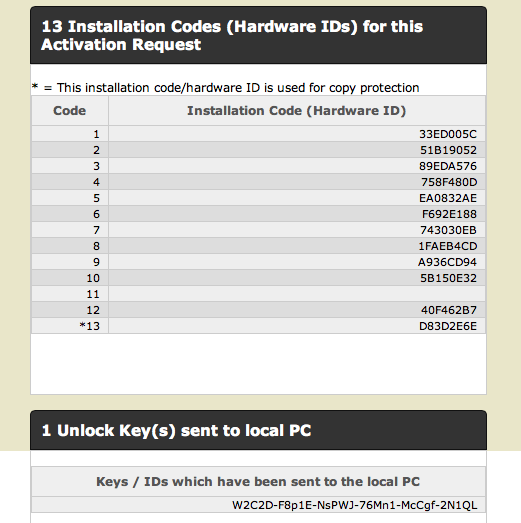
![]()
Click on the Key / ID to get all Transactions for this Key / ID