
Manual Product Activation / Create Unlock Key |

|

|

|

|
||
Manual Product Activation / Create Unlock Key |

|

|

|

|

|
|
|
||
Select Keys, Manual Product Activation.
This page allows you to create an Unlock Key in case an automated product activation is not possible. The user sends an activation request by E-Mail or Fax or calls on the Phone. This process also prevents, that the Serial Number or ID can be used multiple times.
To create an Unlock Key you need at least:
•Product Name
•Customer Name
•Serial Number
•One or more hardware Ids
Start with filling out the left column of the screen. Required values are marked with a red *

Picklist to select the product.
This option is only available, if you have multiple modules, which are activated with a Serial Number.
The configuration, which module is a Serial Number, is done in the project configuration, entry <IsSerial>. |
Name of the customer. You can search for a customer by clicking on the icon ![]() .
.
Either select an existing customer from the list, search for a customer and click on ![]() or add a new customer by clicking on
or add a new customer by clicking on ![]() New Address
New Address
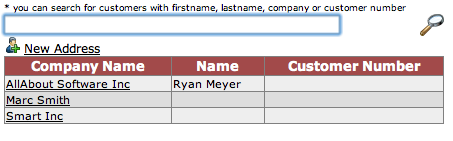
You can remove a selected customer by clicking on the icon ![]()
Click on the icon ![]() to search for Serial Numbers. The search only displays Serial Numbers for the selected product and only Serial Numbers, which have not been used before.
to search for Serial Numbers. The search only displays Serial Numbers for the selected product and only Serial Numbers, which have not been used before.
By default you get all Serial Numbers of the selected customer.
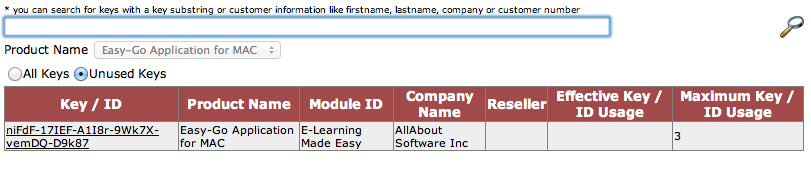
This information is only necessary, if one Serial Number can be used on multiple computers. Type in the name of the user who registers the license.
Select how the customer sent you the unlock request - E-mail, Fax or Phone.
In case the license should be registered for an OEM partner, add his name here.
E-mail address of the customer
In case the license should be registered for a reseller, click on the icon ![]()
Either select an existing reseller from the list, search for a reseller and click on ![]() or add a new reseller by clicking on
or add a new reseller by clicking on ![]() New Address
New Address
Version number of the application
Attach a note. The note will be attached to the Serial Number.
Uncheck this option if you want to create an Unlock Key without enabling copy protetion.
The installation codes / hardware IDs are part of the E-mail or Fax. If the user calls, you have to ask for the installation codes on the phone.
The text and the red and blue bars can vary depending on the configuration of the product.
A red bar indicates an installation code which is used for copy protection. You have to provide at least one hardware ID which is marked with a red bar.
A blue bar indicates an installation code which is used to allow a reinstallation on the same computer (see example 2 above). Another way to handle reinstallations is that you have to provide a specific number of hardware codes (see example 1). The installation codes to allow a reinstallation are optional.
The values from the project configuration file - InstCodeType1-n , MinIdenticalInstcodes and CheckInstCodeType1-n - are used |
Click on the button ![]() Create Key to create the Unlock Key.
Create Key to create the Unlock Key.
The key is displayed in the bottom left corner.
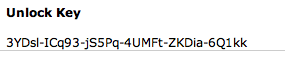
Click on the button ![]() Cancel to leave this screen without saving any data
Cancel to leave this screen without saving any data
If your workflow requires multiple Unlock Keys, you can configure this using NumberOfKeys2Display in the project config file. |
See also
Create Unlock Key using E-Mail Activator Service