
Step 3 - First Login |

|

|

|

|
||
Step 3 - First Login |

|

|

|

|

|
|
|
||
After a successful installation, the login screen should appear. In case of errors see troubleshooting.
Depending on your installation you can start the Web Administration Interface either
•Click on the icon ![]() on the desktop or in the program manager group
on the desktop or in the program manager group
•http://localhost/lpweb/login.aspx (only on local machine) or
•http://yourservername/lpweb/login.aspx
To access the Web Administration Interface, you have to provide username / password. Depending on the user rights, not all options could be available.
The default username is admin and there is no password (leave password field empty).

If you forgot your password, your can request it by e-mail. Select Forgot your Password?
You have to specify a new password after the first login. Also specify your e-mail address (required if password is lost) and more settings like language or date format.
Press Save after you have filled out the form
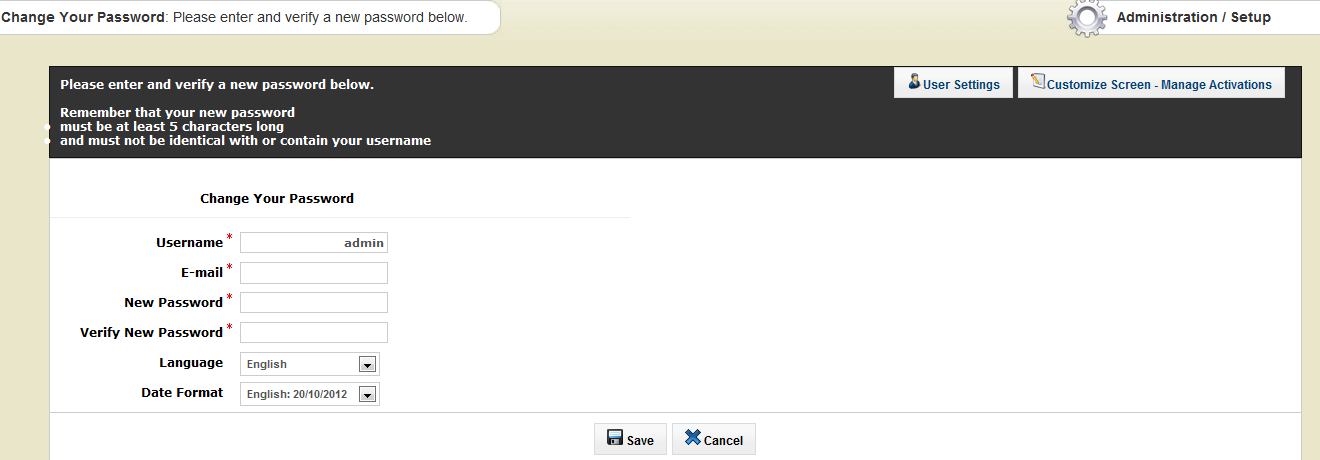
.
Now all tests for the setup are done. A license file for a trial version was installed. If you bought the Activation Server, you have to activate your license