
Create Serial Number using own user interface |

|

|

|

|
||
Create Serial Number using own user interface |

|

|

|

|

|
|
|
||
If you want to provide an own user interface (e.g. a browser based interface or CRM system) to create a Serial Number, you can create the Serial Number in a batch mode process. This requires the Automatic License Generator.
The workflow would be as follows:
•Your application writes the number of licenses (e.g. 5 user network license) and number of keys in an xml file (customerdata.xml)
•The Automatic License Generator is invoked
•The result (Serial Number Key) is provided in a text file (serialnumber-key.txt)
To create the Serial Number, you need 3 configuration files:
•the project template
•a configuration file for the Automatic License Generator
•a file with the customer data
All files are XML files.
Download the sample files and unzip all files into the folder of the Automatic License Generator (default is ..\Licence Protector\3.1\Automatic Generator).
The configuration file contains all the instructions for the Automatic License Generator. The name in the sample is config-autogenerator-serialnumber.xml and config-autogenerator-serialnumber-network.xml for a network license.

Change
•ProjectFilename = your project filename
•ModuleNumber = module number of the main module.
All other settings need not be changed.
If your main module is a network license, use the file config-autogenerator-serialnumber-network.xml.
Your application has to create this file. The name in the sample is customerdata.xml.
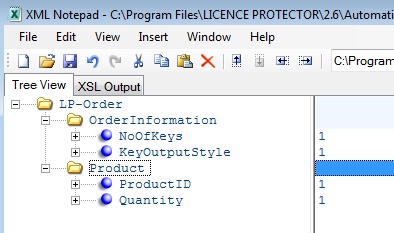
The product ID must match the product ID in the configuration file config-autogenerator-serialnumber.xml. Use 1.
Change
•NoOfKeys to the number of Serial Numbers you want to generate, e.g. 100 would generate a keylist with 100 Serial Numbers
•Quantity - For a Yes/No module it must be 1. For a network license it is the number of network licenses, e.g. 5 = 5 user or 5 PC network license
By default the key is written with additional text to explain some characters. If you do not need this text set KeyOutputStyle = 0.
Your application can invoke the Automatic License Generator using parameters for the filenames. The sample includes a batch file with the name create-serialnumber-key.bat to start the batch process.
Command Line
autolicgenerator313.exe -o customerdata.xml -c config-autogenerator-serialnumber.xml -xk serialnumber-key.txt
where
•autolicgenerator313.exe is the latest Automatic License Generator
•-o customerdata.xml specifies the file with the customer data
•-c config-autogenerator-serialnumber.xml specifies the configuration file
•-xk serialnumber-key.txt specifies the result file with the Serial Number (if the result file should be in xml format then just add the parameter -XML)
The Serial Number is written into the text file serialnumber-key.txt and your application has to read this file.
A full documentation of all configuration options and additional settings is provided in the chapter Automatic License Generator.
After making a test, you can analyze a key if it has the correct settings - see: Analyze Activation Key
See also
Create Unlock Key using own user interface
Create a Key List with Serial Numbers