
Upload Configuration Files |

|

|

|
||
|
Upload Configuration Files |

|

|

|

|
Upload Configuration Files
You have to copy your files to the Activation Server with an FTP software or within the file explorer.
Open your file explorer and type in the domain of the Activation Server
Sample: ftp://myregisterserver.com
You then have to provide the your username and password.
To log on to a secure FTP site in Internet Explorer 5.x and 6:
| 1. | Type ftp://myregisterserver.com in your Internet Explorer, click File, and then click Login As |
| 2. | In the User Name box, type your user name, and then press TAB |
| 3. | Type your password in the Password box, and then press Login |
After login you will see a directory structure similar to this one:
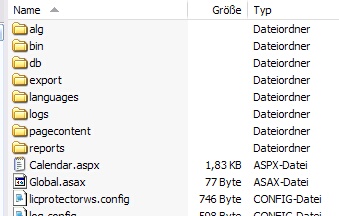
Using the popular FTP Tool FileZilla (http://filezilla-project.org/) the settings would be as follows:
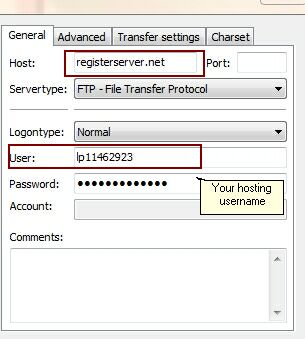
Select the folder \alg and copy to this file:
| • | Your project template. This has to be done every time when you - change the PSK - change a module type - add a new module |
| • | Your workflow file config-workflow-xy.xml |
Select the folder \pconfig and copy the project.config file there
You have to restart the Activation Server after making configuration changes.