
Unaric Voice
The Lightning Component Unaric Availability & Contact Info displays the Office 365 presence status of a Contact or Lead and their Office 365 email address.
Note: Depending on your Salesforce admin's configuration, this component may be placed in different areas of the Contact or Lead layout.
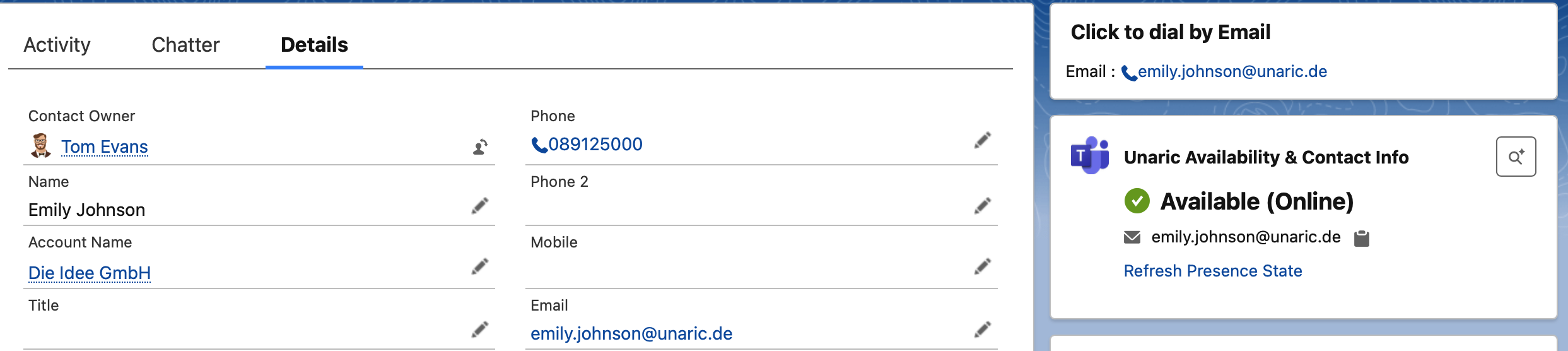
How to Use the Email Finder
The Email Finder helps you search for a Microsoft 365 email address when no email is stored on the Contact or Lead yet, or when you want to look for alternative email addresses.
Steps:
•Open the Email Finder
Click the magnifying glass icon in the Unaric Availability & Contact Info component to open the Email Finder.
•Pre-filled Name Fields
The fields First Name and Last Name will be automatically pre-filled based on the Contact or Lead.
•Enter a Domain Name
To search for an Office 365 email address, you must enter the Domain Name (usually the website domain of the contact's company, e.g. unaric.de).
Click Search to begin.
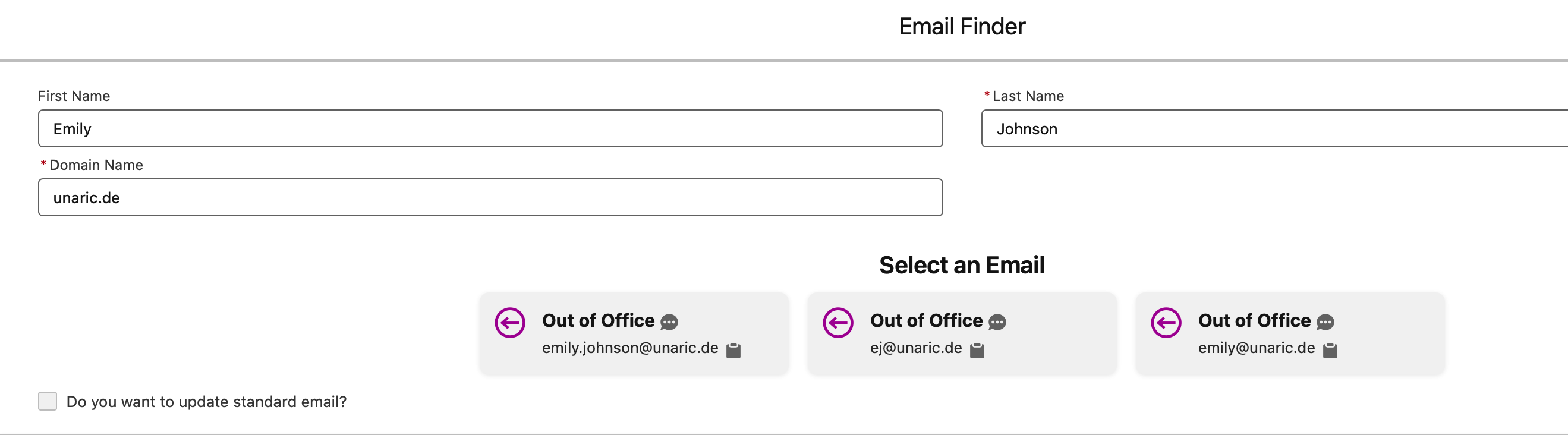
•No Results Found
If no email is found, you will see the message: "No Email address found for search criteria or user does not have Office 365."
•Smart Search Logic
The system uses smart logic to try multiple email address combinations (e.g. initials, name variants).
•Presence Status Display
If one or more email addresses are found, the presence status for each is also shown.
•Presence Status blocked
If the presence state lookup is blocked by the domain you get the following information:
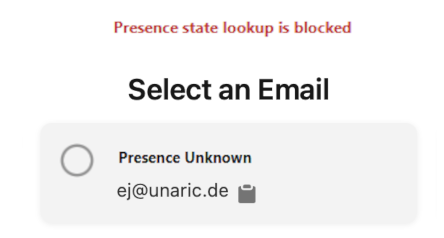
•Copy to Clipboard
You can click the clipboard icon next to any email to copy it to your clipboard.
•Select an Email Address
Click on one of the email options to select it.
•Update Standard Email'
Click the checkbox "Do you want to update standard email?" to save the selected email address to the Salesforce contact.
•Automatic Display in ACI
Once selected, the email address and presence state will be displayed directly in the ACI Lightning component.
