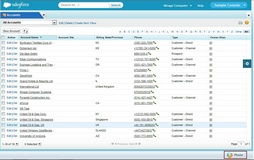Unaric Voice
After login in Salesforce you should see the Salesforce Unaric Voice SoftPhone at the left upper corner of the browser. The Unaric Voice SoftPhone is only available on the main screens like Home, Lead, Account, Contact or Cases but not in screens like Setup.
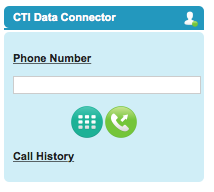
The connection icon
|
must be green In case the icon has red or yellow sign
|
|
there is a connection problem. Check: Errors - Unaric Voice SoftPhone
Using the service cloud, the Unaric Voice SoftPhone appears at the bottom right corner.
•Check, if Unaric Voice is running ( Icon at the bottom right - System Tray)
Icon at the bottom right - System Tray)
Check list to sort out errors with the Unaric Voice SoftPhone
For all other errors browse the chapter: Error - Unaric Voice SoftPhone
Quick Test
Test with a mobile phone (the caller ID must be transmitted)