
MAC OS X |

|

|

|

|
||
MAC OS X |

|

|

|

|

|
|
|
||
CTI Data Connector for Salesforce can be used on MAC OS X in combination with Parallels Desktop for MAC (recommended) or VMware. As host operating system Windows 7, 32bit is recommended.
Find below recommended configuration settings.
The windows applications folder can be be displayed in the MAC Dock. You can start CTI Data Connector for Salesforce with all installed applications by clicking on the icon ![]()
Within Windows 7, open the file Explorer (right mouse click, Windows Explorer)
First, install the TAPI (TSP) driver in the virtual machine. Then install CTI Data Connector for Salesforce
•The virtual machine should be used in coherence mode. Windows is then 'invisible' andCTI Data Connector for Salesforce works like a normal MAC OS X application. To change to coherence mode Choose Enter Coherence from the virtual machine View menu
•During the first program start, the icon of CTI Data Connector for Salesforce appears in the dock. With right mouse click, Options, Keep in Dock, the icon is kept in the doc. IN the future, you can start CTI Data Connector for Salesforce by clicking on the icon
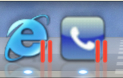
•The Browser (see supported Browsers) must be started from the virtual machine. You can also add the Internet Explorer to the dock (right mouse click, Options, Keep in Dock). You have to use this Browser in combination with salesforce
•All options of CTI Data Connector for Salesforce with left or right mouse click are not available. The configuration wizard has to be started using the windows application folder ![]()
The virtual machine can be used on other workstations. You have to observe the license agreement of Parallels and Windows.