
Dial within Salesforce |

|

|

|

|
||
Dial within Salesforce |

|

|

|

|

|
|
|
||
There are different options to make an outgoing call (requires the installation of the salesforce call center adapter)
All phone numbers will have a green phone icon ![]() .
.
To make a call directly from the phone field of a contact, lead, activity, or account
•Locate the number that you want to dial in a contact, lead, activity, or account.
•Click the ![]() button to the right of the number. The number is automatically dialed in the first open SoftPhone line.
button to the right of the number. The number is automatically dialed in the first open SoftPhone line.
Note
•A number that has already been clicked cannot be clicked again for five seconds.
•The button does not appear next to fax numbers.
You can type in a phone number in the SoftPhone
•In the SoftPhone, click the name of the open line that you want to use. This action opens the dial pad for that line.
•Enter the phone number that you want to dial by clicking the number buttons on the dial pad, or by typing numbers on your keyboard.
•Click Dial or press the Enter key on your keyboard.
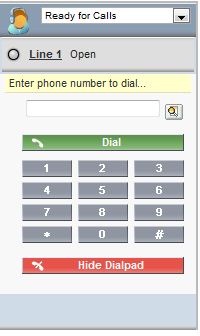
To make a call using the call center directory:
•
•In the SoftPhone, click the name of the open line that you want to use. This action opens the dial pad for that line.
•Click ![]() next to the dial pad to open your call center directory.
next to the dial pad to open your call center directory.
•Use the directory to locate the number that you want to dial.
•When you have found the number, click the name associated with the number to automatically enter the number into the dial pad.
•Click Dial or press the Enter key on your keyboard.
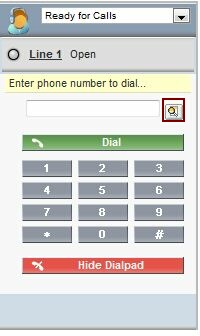
![]()
For more information about the salesforce call center adapter search in the salesforce online help using the search term: call center adapter overview