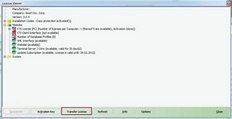Transfer license / Move to a new computer
You can move the license to a new computer (single user installation) or new server (network installation). The license will be deactivated on the current computer / server. The Serial Number can then be used again on another computer / server to activate the product.
This process requires an online connection. You only can transfer a license for a full version (no demo version).
Note
The functionality is available within a network installation only if the application is started with cdcep.exe -admin to prevent, that the license is transferred accidentally. A single PC within a network can be always deactivated without an online connection - see Deactivate a PC within a network.
The simplest way to transfer a license is to uninstall CTI Data Connector 4. The license is released automatically. If you want to keep the installation because you plan to use CTI Data Connector 4 later again on this computer, you can transfer the license and keep the installation. Follow the steps listed below.
Step 1 - Show License Viewer
Blue icon  , right mouse click - Show License Information
, right mouse click - Show License Information
Step 2 - Transfer License
Click on the button Transfer License
Thereafter an information is displayed, that the license will be deactivated
Step 3 - Activate CTI Data Connector Enterprise Edition on a new computer
You can reuse the Serial Number on a new computer to activate CTI Data Connector Enterprise Edition
![]()
| • | After the license was deactivated, you can reactivate it during the next program start as long as the Serial Number was not used on another computer |
| • | The license can be transferred multiple times between computers - Example: Transfer license from PC A to PC B. Then deactivate on PC B and activate again on PC A |