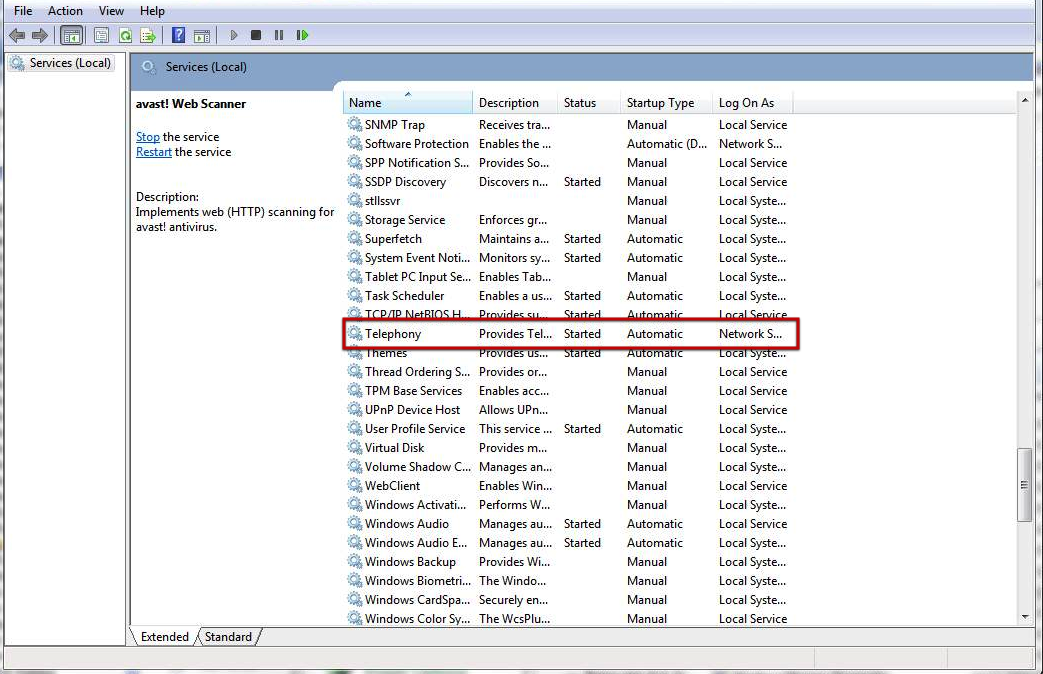Placetel CTI für Salesforce
If you cannot select the TAPI driver in the configuration wizard (it does not appear in the list), then check:
Step 1: Phone and Modem options
Is the TAPI driver visible in Phone and Modem options? Typically you see either the name of the PBX or your extension number.
If the TAPI driver is not visible here, install it again and reboot the system.
If you have an IP PBX, the TAPI driver typically needs the IP address of the PBX, username and password. Check if this information is correct (button Configure in Phone and Modem options) Some drivers do come with an own configuration application.
If the TAPI driver is listed here, continue with step 2
Step 2: Configure the TAPI driver
Some TAPI drivers have to be configured, e.g. you have to add the IP address where to find the PBX or add a user name and password. This is done in Phone and Modem options. Select your driver and click on the button: Configure. Make sure that you type in the user name exactly as specified in the PBX because most often it is case sensitive.
Check again if the TAPI driver can be selected in the configuration wizard
If you have a 64bit operating system often a 64bit TAPI driver is required. Check if there is an installer package for 64bit.
If it is still missing, continue with step 3
Step 3: Start telephony service
If you are running windows 7, then some TAPI drivers require the telephony service.
Go to Administrative Tools in the Control Panel and click Services
Change the startup type of the Telephony service to automatic and reboot the system. If the TAPI driver is still not visible in the configuration wizard, there is a setup problem with the TAPI driver. Contact the PBX vendor