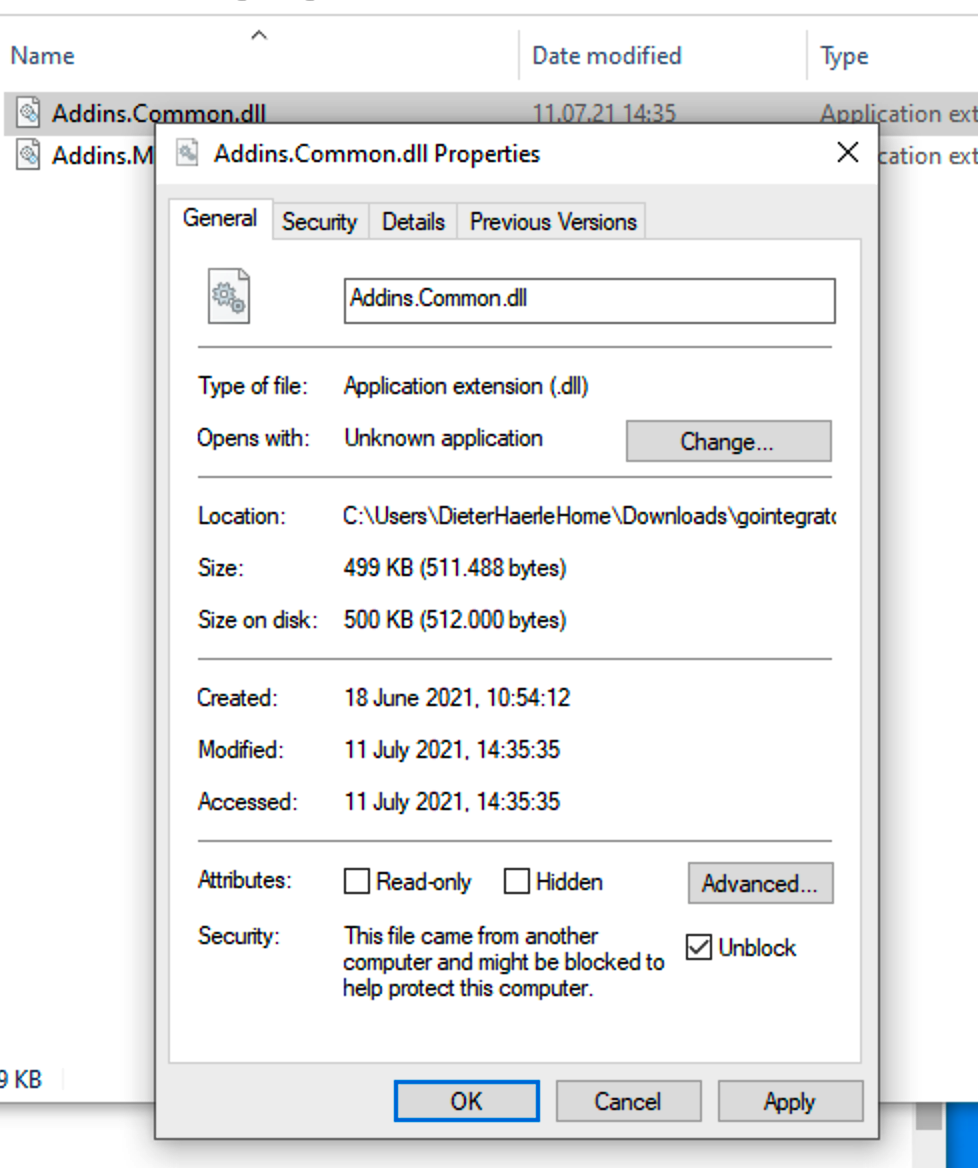Placetel CTI für Salesforce
Configuration of the Go Integrator Client application
Get the Go Integrator client application with a CRM license from your Cloud phone system vendor and configure it so that it works with your SoftPhone. Only if calls are signaled in the Go Integrator application, start with the setup for the Mirage Salesforce CTI.
Navigate to INTEGRATION, select: Add new. Mirage - Salesforce CTI should appear in the list.
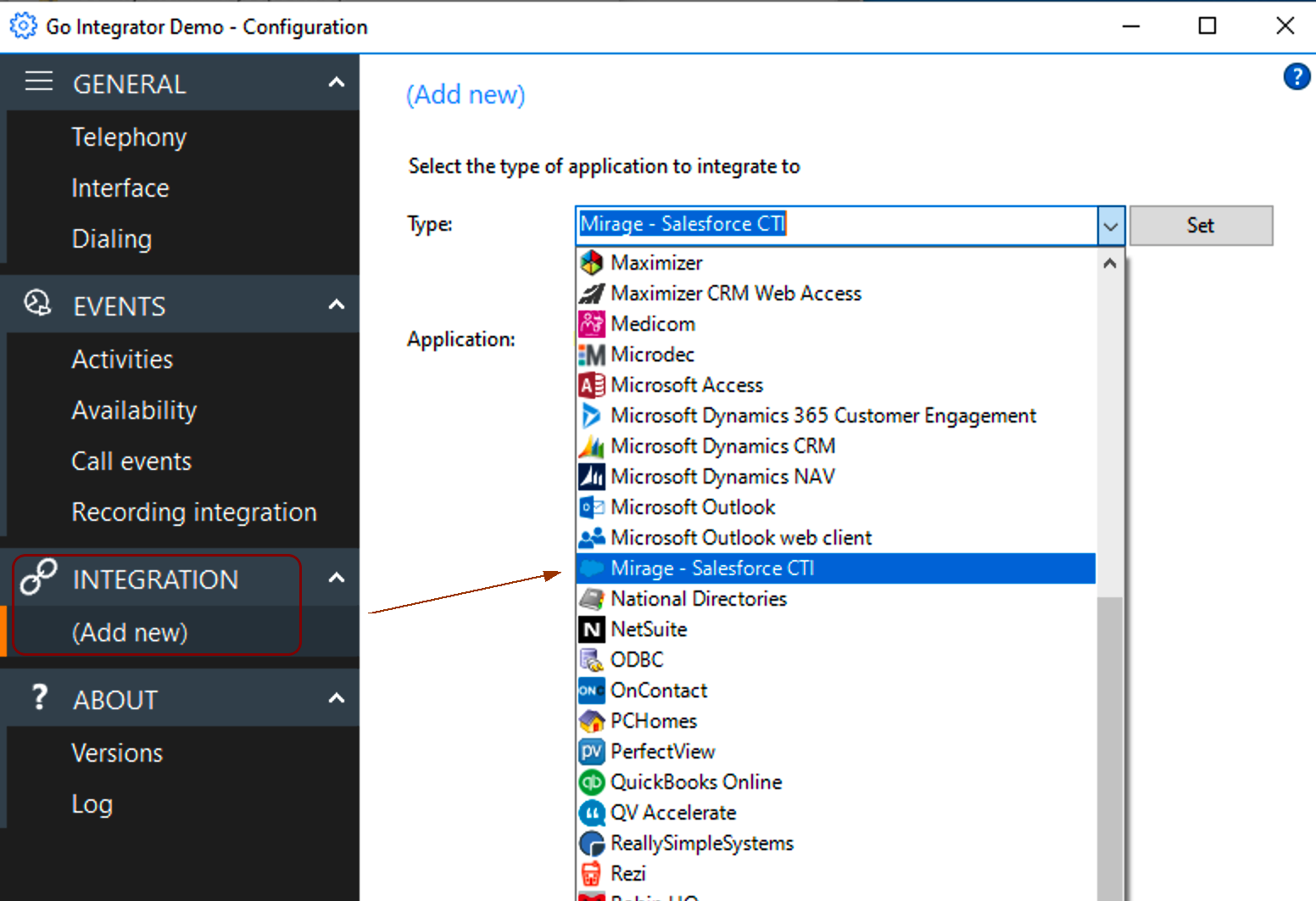
If Mirage - Salesforce CTI is not appearing, you do not have the latest Go Integrator application installed.
After Selecting Mirage - Salesforce CTI click on the button: Set
and fill out
•URL: https://ie3.miragecloud.com/gointegrator10
•Participant is the Salesforce user name
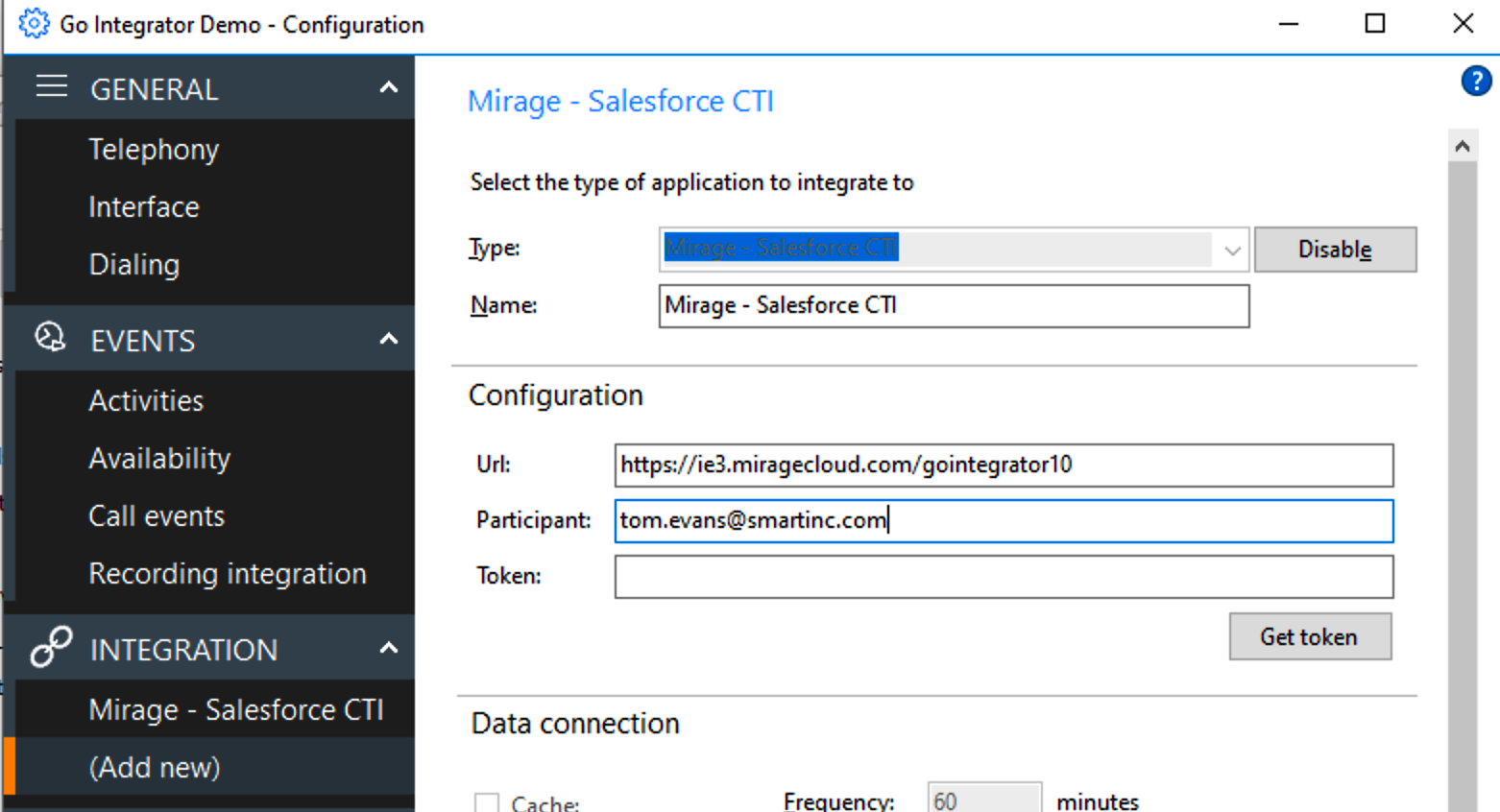
then click on the button: Get token
This opens a website where you need to log in with your Salesforce credentials.
After this is done, you get a page that the Salesforce Authentication was successful.
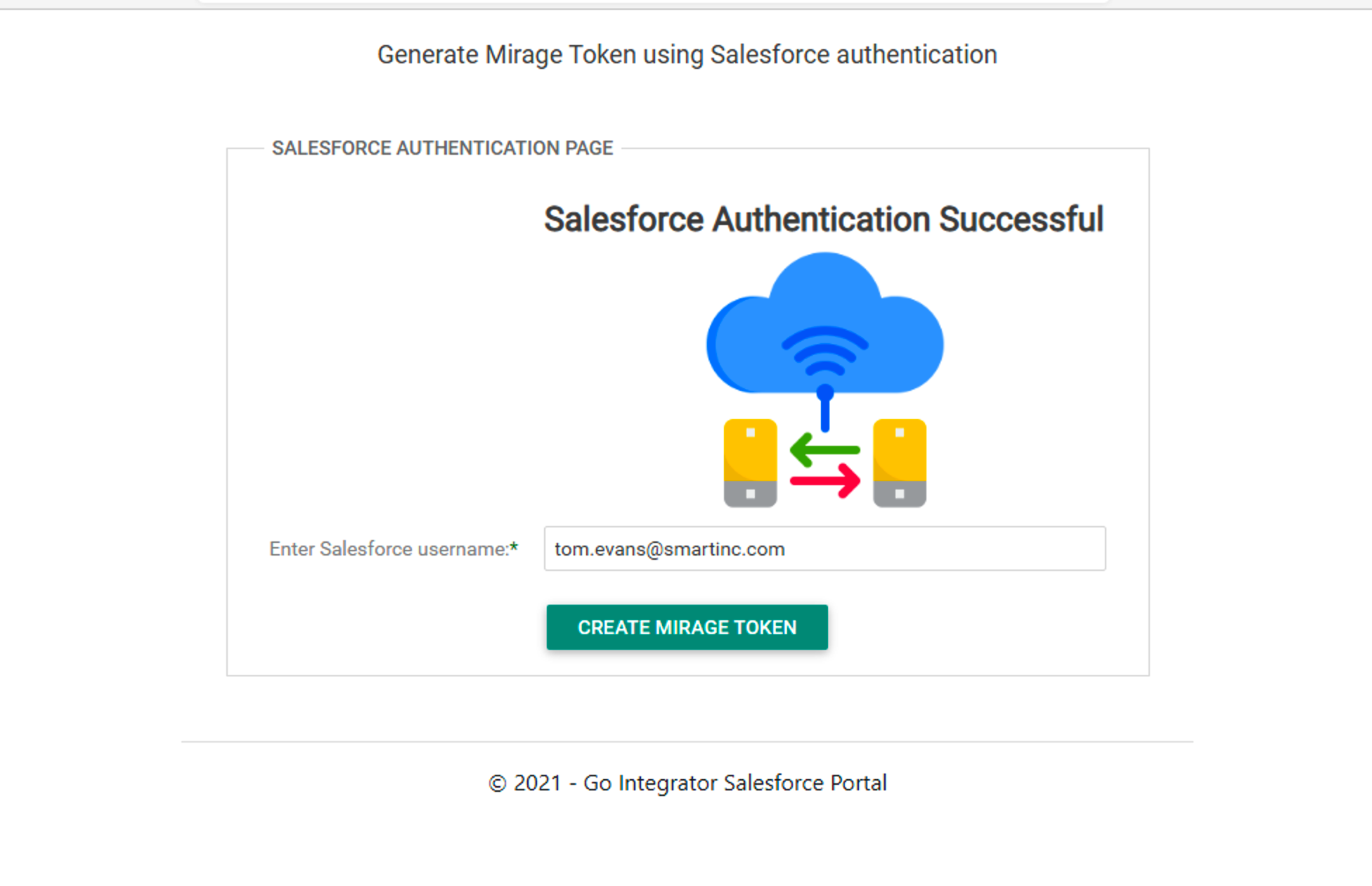
Click on the button: Create Mirage Token
Which will display the Token on a new page
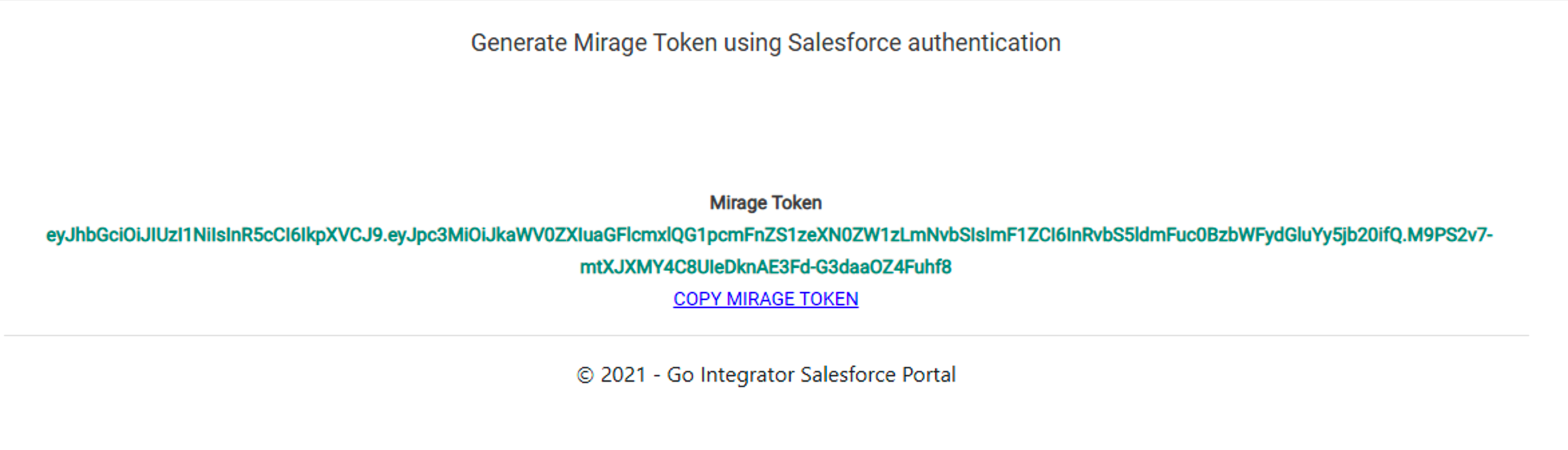
The last step is to copy the Token into the Go Integrator application. Click on Copy Mirage Token
and insert it.
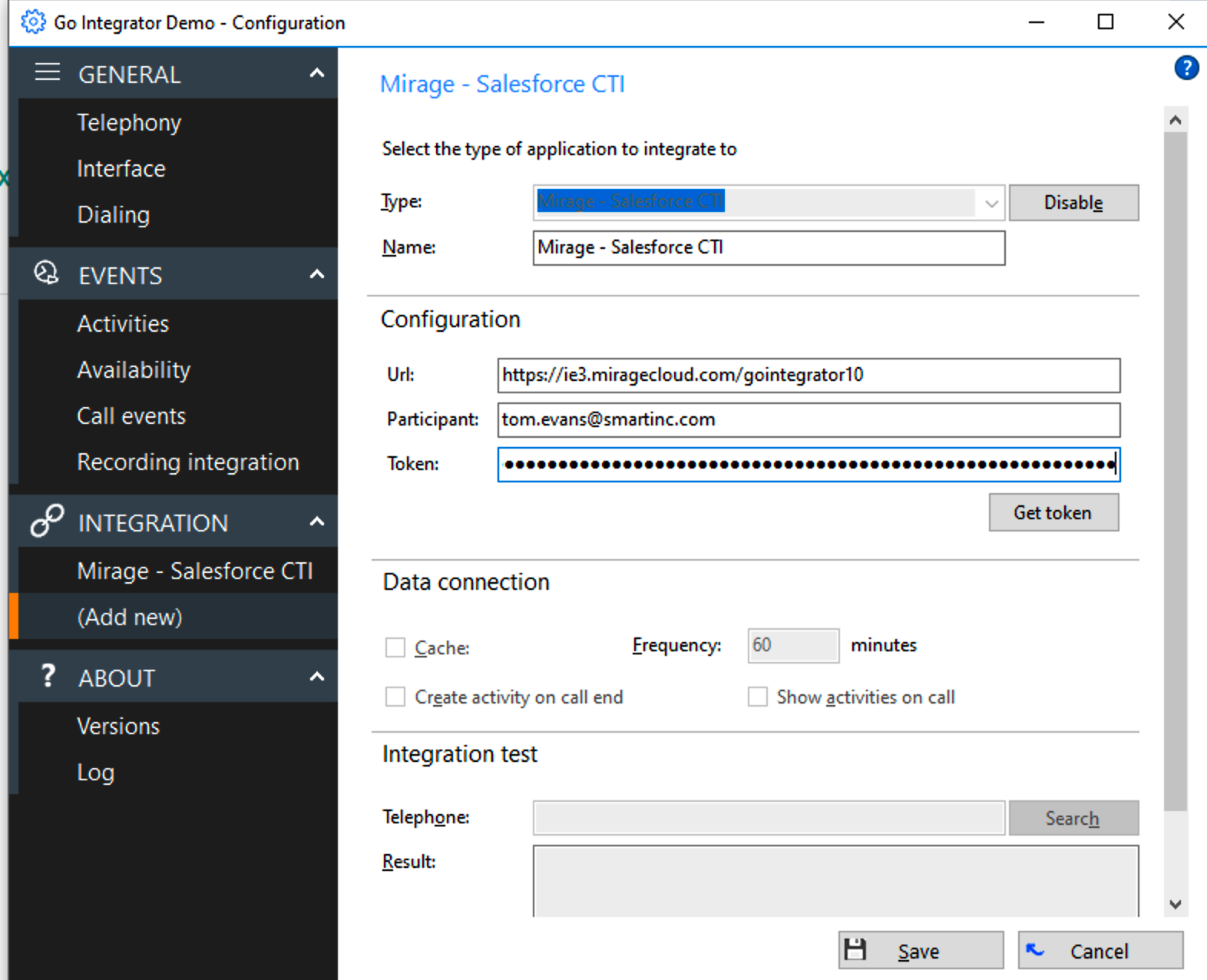
Now click on the Save button. The application will restart and should show a green icon in the system tray.
![]()