
CTI Data Connector
Each call (incoming and outgoing) can be automatically saved as a task / activity including the call duration, phone note including additional information like caller ID, called ID and call start / end time.
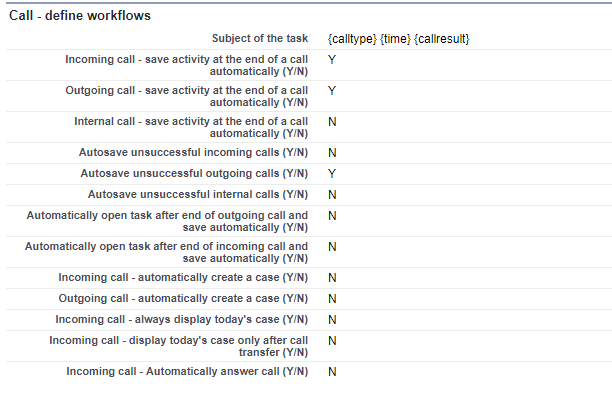
configure the subject line of the activity / task. Either use a text like CALL or one of the following variables
{calltype} - inserts either Incoming Call or Outgoing Call
{time} - inserts the time
{date} - inserts the current date
{callresult} - inserts the call result

See limitations when interaction log is used.
Use time format AM/PM in subject line (Y/N)
If set to N, the time of the call in the subject line of the activity is 24 hour format while setting to Y displays the time with AM / PM
Incoming call - save activity at the end of a call automatically (Y/N)
Y = Yes, N = No. Define if an incoming call should be automatically saved (only if call was active)
The activity is saved automatically, when the next call starts and the manual save option with the button Save was not used. Automatic saving is only done for active calls (duration > 0 seconds).
If set to = N, the activity is saved once the button Save was clicked.
Outgoing call - save activity at the end of a call automatically (Y/N)
Y = Yes, N = No. Define if an outgoing call should be automatically saved (only if call was active)
The activity is saved automatically, when the next call starts and the manual save option with the button Save was not used. Automatic saving is only done for active calls (duration > 0 seconds).
If set to = N, the activity is saved once the button Save was clicked.
Internal call - save activity at the end of a call automatically (Y/N)
Has to be set to N
Autosave unsuccessful incoming calls
Y = Yes, N = No . Define if an unsuccessful incoming call (call duration with 0 seconds) should be stored. An activity is created with call result: Missed Call. To change this value see Call Result - Missed Call
If set to = N, the activity is saved once the button Save was clicked.
This option cannot be set to Y if the Service Cloud with the interaction log is used.
Autosave unsuccessful outgoing calls
Y = Yes, N = No . Define if an unsuccessful outgoing call (call duration with 0 seconds, it just rings or line is busy) should be stored. An activity is created with call result: No Answer. To change this value see Call Result - No Answer
This option cannot be set to Y if the Service Cloud with the interaction log is used.
Autosave unsuccessful internal calls
Has to be set to N
Automatically open task after end of outgoing call and save automatically (Y/N)
Y = Yes, N = No. After the call is terminated, the task is saved and instantly opened in edit mode. This makes sense if additional fields to a phone call have to be filled out.
Note
•If this feature is enabled you should not use the call Wrap-Up with the CTI Data Connector SoftPhone. Create an own picklist field and add it to the page layout
•If you use the call Wrap-Up in the CTI Data Connector SoftPhone the note in the task will be overwritten after saving the call Wrap-Up selection
•The task is not opened if the call was unsuccessful
Automatically open task after end of incoming call and save automatically (Y/N
same functionality for incoming calls
Cases
For more details see chapter Working with cases
Incoming call - automatically create a case (Y/N)
Only when a caller can be identified as a contact or account and the call was answered, a case is automatically created. The contact name or account name is added.
See limitations when interaction log is used.
Outgoing call - automatically create a case (Y/N)
After dialing a phone number a case is automatically created. The contact name or account name is added.
See limitations when interaction log is used.
Incoming call - always display today's case (Y/N)
If a cases exists and it was created today, it is automatically displayed
Incoming call - display today's case only after call transfer (Y/N)
A case is displayed only after a call transfer and if it was created today
Incoming call - automatically answer call (Y/N)
If enabled, the call goes directly to connected state and the user does not need to manually answer the call
Note: This option is not available in Lightning Experience
